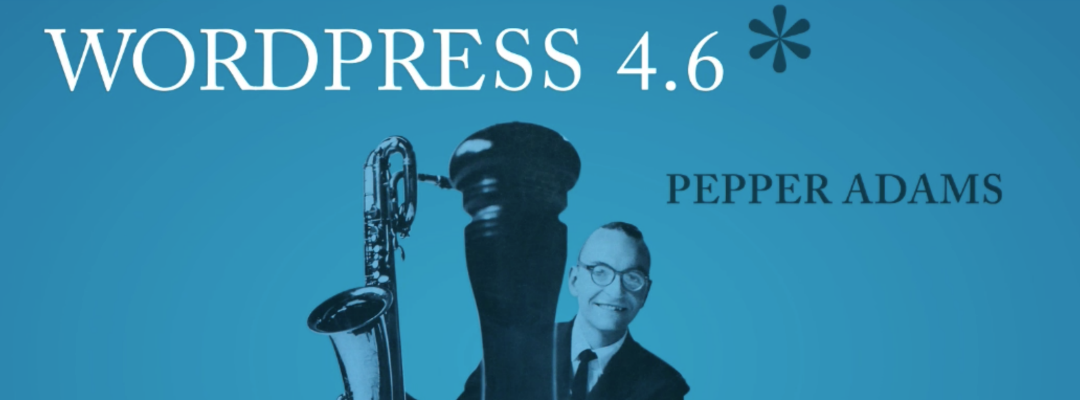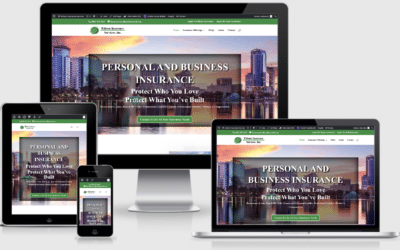WordPress released version 4.6 “Pepper” this week leaving a lot of people asking the question, how do I update WordPress? WordPress from time to time will upgrade their software to add features & functionality or to patch a security issues so it is very important that you upgrade to the latest version of WordPress. Typically when WordPress has an upgrade, that also means your theme has an upgrade, as well as some plugins, so it can get complicated. Here is the process I use to upgrade my own websites as well as client sites. After each of these steps, you’ll want to test your site and ensure it is working before moving onto the next step:
- Backup the Entire Site: I cannot stress this enough. BACKUP YOUR ENTIRE SITE! There, I said it again. You need to run a backup on the entire site before you start to upgrade so if anything goes wrong, you’ll have the backup. There are many tools that can be used for a backup, but I UpdraftPlus or ManageWP. Be sure you are backing up the database as well as the files (that is usually an option in your backup software).
- Update Plugins: I personally like to start by updating any plugins that might be out of date. It is a good practice to keep these updated even outside of a WordPress update. Out of date plugins are an excellent way for hackers to gain access to your site. Now, go test your site and make sure everything is still working. If not, then you have some troubleshooting to do. If I have issues at this stage, I start by deactivating plugins starting with any cache plugins I’m running. If you have the ‘white screen of death’, then you’ll need to go into the site via FTP and delete the plugin directory that you think is causing you problems or you can just contact us and w’ll help you out.
- Update My Theme: The next step in my process to update my theme, if needed. Most of my websites utilize themes from Elegant Themes and they are very good about updating the theme when a WordPress update comes out. If you have a free theme, the developer may not be as quick to update the theme and updating WordPress without an updated theme can cause your website to break so you’ll definitely want to test your site after this step and make sure everything is still working. If something is not working, remove your theme and restore your site from backup.
- Update WordPress: The final step in my process is to update WordPress. You can do this through the WP dashboard under updates or you can do it via FTP. Once this step is done, test your site including all the pages, any functionality and your forms.
If this is too much work or you just don’t feel like the hassle, we offer a monthly maintenance service so our clients don’t need to worry about doing all of this work. If you’re interested in hearing more about this service, please contact us.
Another option, that seems to be pretty common, is to allow your host to automatically update WordPress for you. I personally don’t like this option because it does not take into account updating your plugins and your themes so this can break your website.
See how easy that is?
Version 4.6 of WordPress, named “Pepper” in honor of jazz baritone saxophonist Park Frederick “Pepper” Adams III, is available for download or update in your WordPress dashboard. New features in 4.6 help you to focus on the important things while feeling more at home.